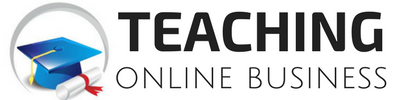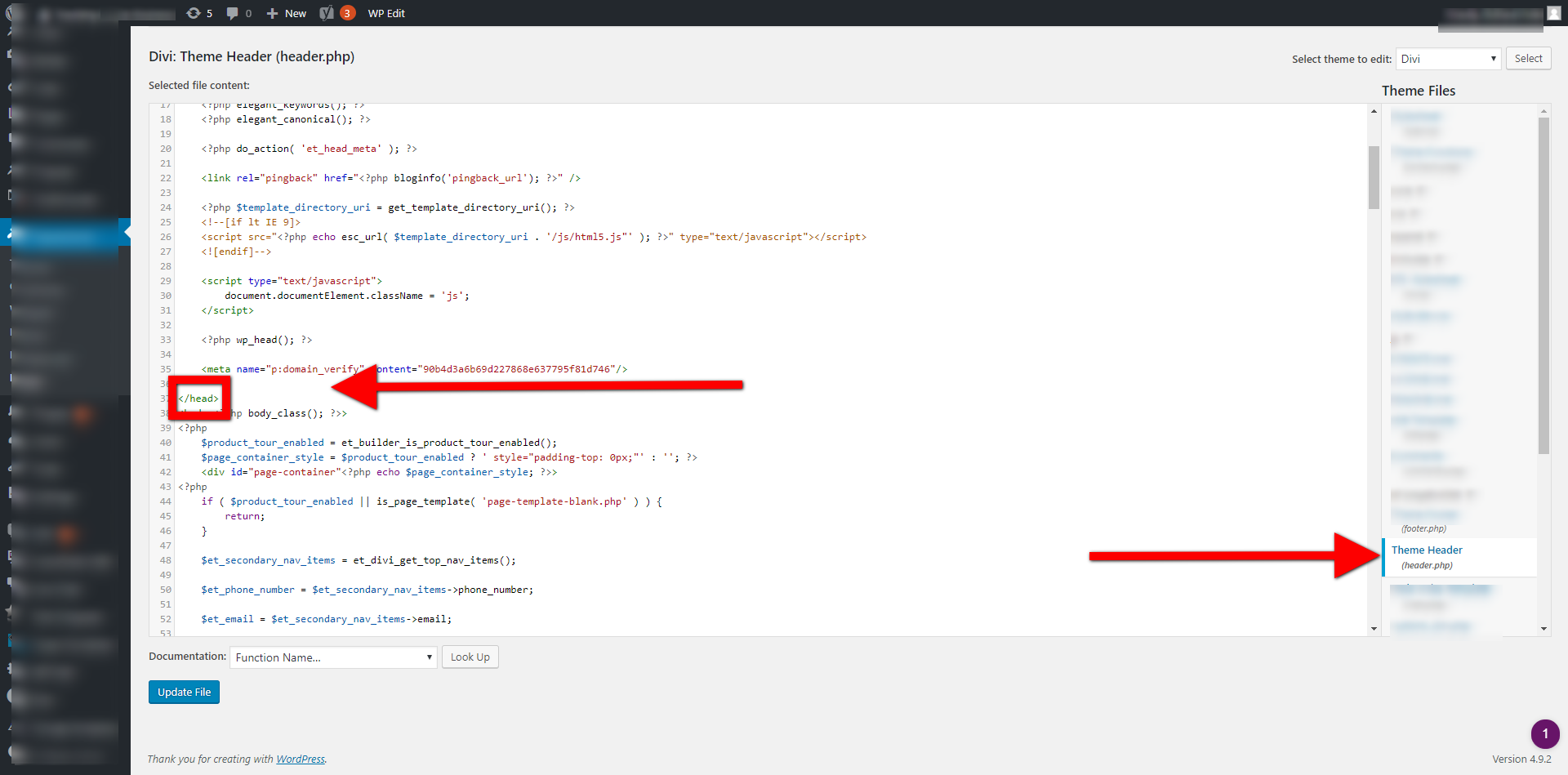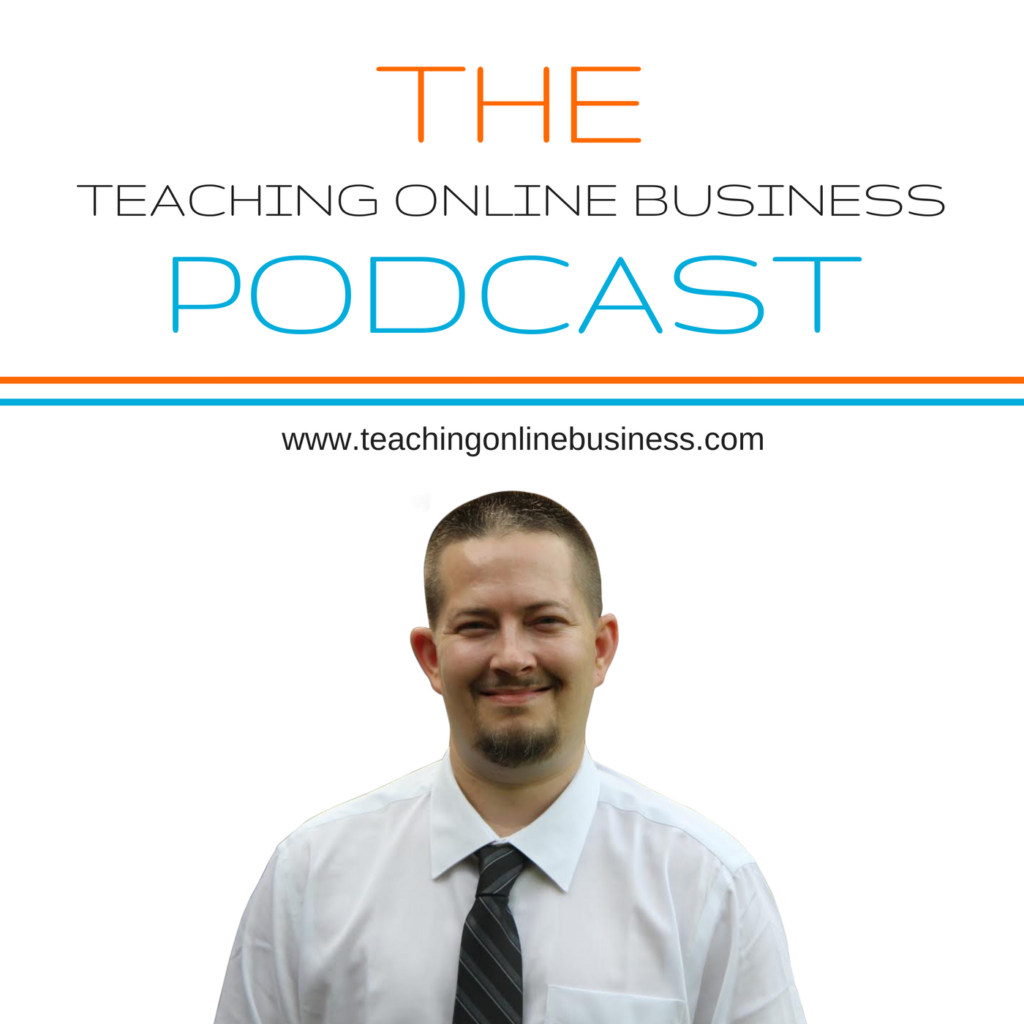If you’re planning on running Facebook ads, running Facebook remarketing/retargeting campaigns, you’re going to need to know how to install your Facebook pixel. Today, I’m going to show you how to install the Facebook pixel on WordPress.
What Is A Facebook Pixel?
A Facebook pixel is a piece of code that you can place on your website or within specific landing pages. The pixel helps you track a number of different things, such as conversions and important KPIs (Key Performance Indicators) that may be important for your business or marketing.
Pros Of Using Facebook Pixel
There’s no question that retargeting/remarketing Facebook campaigns are effective. I always say, “the wealth is in the follow up.” Since 95 percent of consumers don’t take action on their first touch point with a business, you need a way to get back in touch with your target prospects. While we can do that with email marketing, we can also do that by installing a Facebook pixel.
The Facebook pixel collects important data that we can use for lead generation, remarketing, retargeting and identifying if we have a profitable ROI running our Facebook ads.
If you don’t have a Facebook pixel, you’ll need to create one. All you need is one Facebook pixel, that’s it. You’ll need to sign up for a Business Account first. Once you’ve did that, go to Ads Manager > Tools > Pixels. Now, you can create your Facebook pixel.
There’s a few ways you can install your Facebook pixel on WordPress.
- Place your Facebook pixel code in the <head> of your WordPress theme. (Find the header.php file) Make sure the code is added after the <head> code and before the </head> closing tag)
- Add the Insert Headers and Footers WordPress plugin. (Copy and paste the code into the header section of the plugin and save)
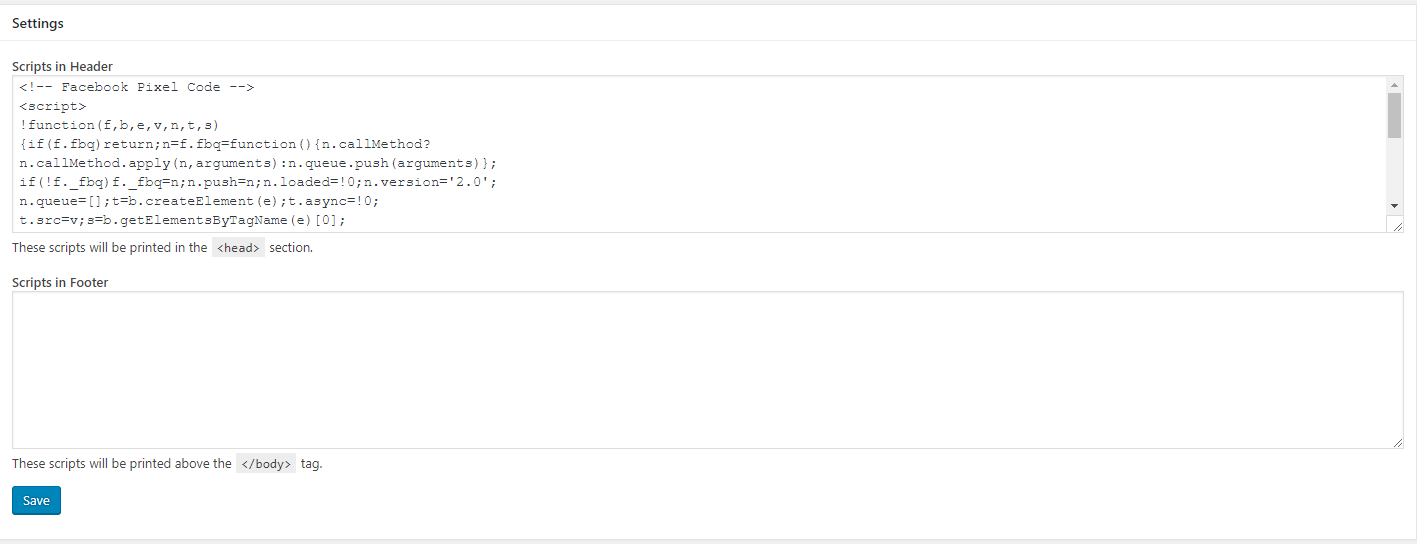
Adding Facebook Pixel With Insert Headers And Footers Plugin
Using the Insert Headers and Footers plugin, all you need to do is copy and paste your Facebook pixel code in the top header section as shown above.
If you’re having trouble finding it, go to SETTINGS > INSERT HEADERS AND FOOTERS.
This will add your Facebook pixel to all pages in your website. When potential prospects visit any page on your website, the Facebook pixel will fire and record that visit in your Facebook pixel dashboard.
Adding Facebook Pixel To Your WordPress Theme Via Header.php File
If you’re going to add your Facebook pixel manually, you’ll need to go to APPEARANCE > EDITOR.
You should have a file as shown above (header.php). This is the head file for your theme. Click on the file.
Next, locate the closing head tag as shown above. It looks like this </head>. You want to paste your Facebook pixel code above the closing tag. Make sure you don’t change any other text in the file. Save the file.
That’s how to install your Facebook pixel to WordPress.